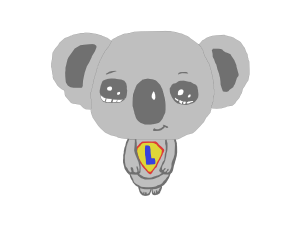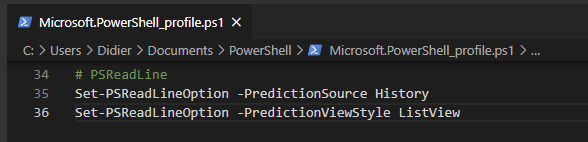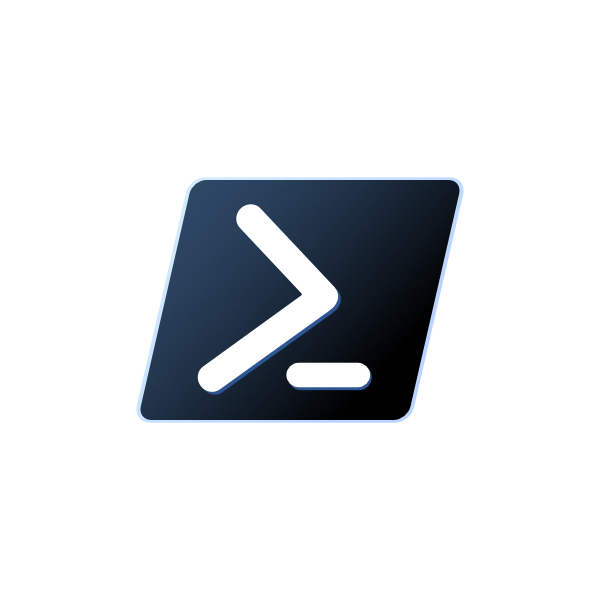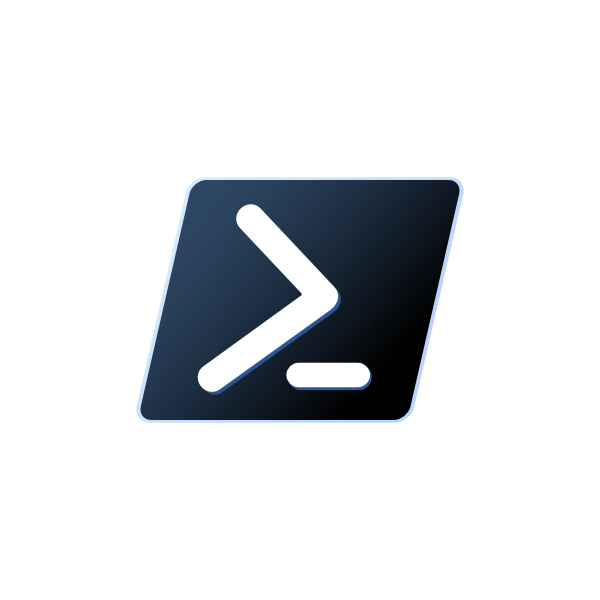PowerShell - PSReadLine 2.1, PSReadLine 2.2 + Predictive IntelliSens
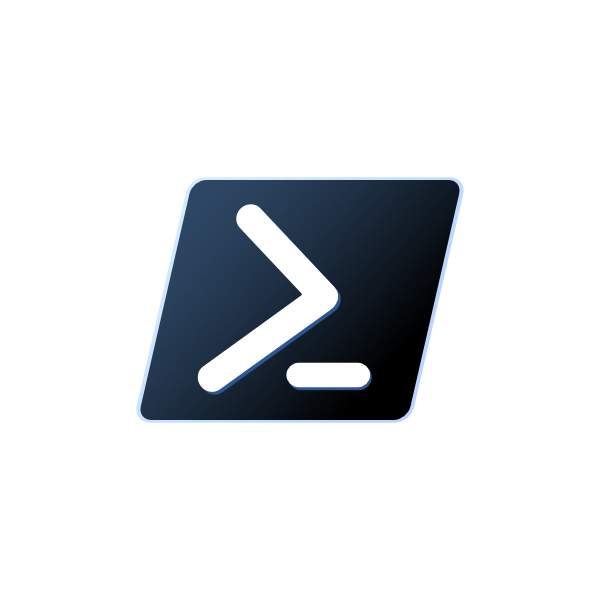
Hello koalas
This post is about the module PSReadLine.
Table of Contents
Install PSReadLine
You can install the module from PowerShell Gallery by using this command:
Install-Module -Name PSReadLineYou can see all commands available for the module with this command:
Get-Command -Module PSReadLineResult:
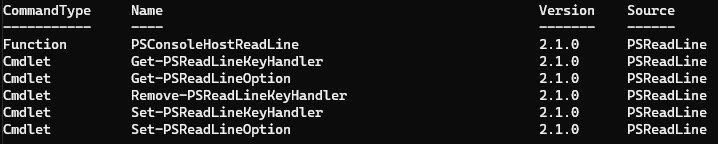
See all key bindings for PSReadLine
Get-PSReadLineKeyHandlerResult:
You should get this:
Basic editing functions
Key | Function | Description |
Enter | AcceptLine | Accept the input or move to the next line if input is missing a closing token. |
Shift+Enter | AddLine | Move the cursor to the next line without attempting to execute the input |
Backspace | BackwardDeleteChar | Delete the character before the cursor |
Ctrl+h | BackwardDeleteChar | Delete the character before the cursor |
Ctrl+Home | BackwardDeleteLine | Delete text from the cursor to the start of the line |
Ctrl+Backspace | BackwardKillWord | Move the text from the start of the current or previous word to the cursor to the kill ring |
Ctrl+w | BackwardKillWord | Move the text from the start of the current or previous word to the cursor to the kill ring |
Ctrl+C | Copy | Copy selected region to the system clipboard. If no region is selected, copy the whole line |
Ctrl+c | CopyOrCancelLine | Either copy selected text to the clipboard, or if no text is selected, cancel editing the line with CancelLine. |
Ctrl+x | Cut | Delete selected region placing deleted text in the system clipboard |
Delete | DeleteChar | Delete the character under the cursor |
Ctrl+End | ForwardDeleteLine | Delete text from the cursor to the end of the line |
Ctrl+Enter | InsertLineAbove | Inserts a new empty line above the current line without attempting to execute the input |
Shift+Ctrl+Enter | InsertLineBelow | Inserts a new empty line below the current line without attempting to execute the input |
Alt+d | KillWord | Move the text from the cursor to the end of the current or next word to the kill ring |
Ctrl+Delete | KillWord | Move the text from the cursor to the end of the current or next word to the kill ring |
Ctrl+v | Paste | Paste text from the system clipboard |
Shift+Insert | Paste | Paste text from the system clipboard |
Ctrl+y | Redo | Redo an undo |
Escape | RevertLine | Equivalent to undo all edits (clears the line except lines imported from history) |
Ctrl+z | Undo | Undo a previous edit |
Alt+. | YankLastArg | Copy the text of the last argument to the input |
Cursor movement functions
Key | Function | Description |
LeftArrow | BackwardChar | Move the cursor back one character |
Ctrl+LeftArrow | BackwardWord | Move the cursor to the beginning of the current or previous word |
Home | BeginningOfLine | Move the cursor to the beginning of the line |
End | EndOfLine | Move the cursor to the end of the line |
RightArrow | ForwardChar | Move the cursor forward one character |
Ctrl+] | GotoBrace | Go to matching brace |
Ctrl+RightArrow | NextWord | Move the cursor forward to the start of the next word |
History functions
Key | Function | Description |
Alt+F7 | ClearHistory | Remove all items from the command line history (not PowerShell history) |
Ctrl+s | ForwardSearchHistory | Search history forward interactively |
F8 | HistorySearchBackward | Search for the previous item in the history that starts with the current input - like PreviousHistory if the input is empty |
Shift+F8 | HistorySearchForward | Search for the next item in the history that starts with the current input - like NextHistory if the input is empty |
DownArrow | NextHistory | Replace the input with the next item in the history |
UpArrow | PreviousHistory | Replace the input with the previous item in the history |
Ctrl+r | ReverseSearchHistory | Search history backwards interactively |
Completion functions
Key | Function | Description |
Ctrl+@ | MenuComplete | Complete the input if there is a single completion, otherwise complete the input by selecting from a menu of possible completions. |
Ctrl+Spacebar | MenuComplete | Complete the input if there is a single completion, otherwise complete the input by selecting from a menu of possible completions. |
Tab | TabCompleteNext | Complete the input using the next completion |
Shift+Tab | TabCompletePrevious | Complete the input using the previous completion |
Miscellaneous functions
Key | Function | Description |
Ctrl+l | ClearScreen | Clear the screen and redraw the current line at the top of the screen |
Alt+0 | DigitArgument | Start or accumulate a numeric argument to other functions |
Alt+1 | DigitArgument | Start or accumulate a numeric argument to other functions |
Alt+2 | DigitArgument | Start or accumulate a numeric argument to other functions |
Alt+3 | DigitArgument | Start or accumulate a numeric argument to other functions |
Alt+4 | DigitArgument | Start or accumulate a numeric argument to other functions |
Alt+5 | DigitArgument | Start or accumulate a numeric argument to other functions |
Alt+6 | DigitArgument | Start or accumulate a numeric argument to other functions |
Alt+7 | DigitArgument | Start or accumulate a numeric argument to other functions |
Alt+8 | DigitArgument | Start or accumulate a numeric argument to other functions |
Alt+9 | DigitArgument | Start or accumulate a numeric argument to other functions |
Alt+- | DigitArgument | Start or accumulate a numeric argument to other functions |
PageDown | ScrollDisplayDown | Scroll the display down one screen |
Ctrl+PageDown | ScrollDisplayDownLine | Scroll the display down one line |
PageUp | ScrollDisplayUp | Scroll the display up one screen |
Ctrl+PageUp | ScrollDisplayUpLine | Scroll the display up one line |
Ctrl+Alt+? | ShowKeyBindings | Show all key bindings |
Alt+? | WhatIsKey | Show the key binding for the next chord entered |
Selection functions
Key | Function | Description |
Ctrl+a | SelectAll | Select the entire line. Moves the cursor to the end of the line |
Shift+LeftArrow | SelectBackwardChar | Adjust the current selection to include the previous character |
Shift+Home | SelectBackwardsLine | Adjust the current selection to include from the cursor to the start of the line |
Shift+Ctrl+LeftArrow | SelectBackwardWord | Adjust the current selection to include the previous word |
Shift+RightArrow | SelectForwardChar | Adjust the current selection to include the next character |
Shift+End | SelectLine | Adjust the current selection to include from the cursor to the end of the line |
Shift+Ctrl+RightArrow | SelectNextWord | Adjust the current selection to include the next word |
Search functions
Key | Function | Description |
F3 | CharacterSearch | Read a character and move the cursor to the next occurence of that character |
Shift+F3 | CharacterSearchBackward | Read a character and move the cursor to the previous occurence of that character |
Enable Predictive IntelliSense History
Important: you must have PSReadLine 2.1 or higher to be able to enable this functionality.
Check what is the status of the predictive option with this command:
Get-PSReadLineOption | Select-Object -Property PredictionSourceResult:
noneEnable the predictive option with this command:
Set-PSReadLineOption -PredictionSource HistoryYou should see prediction in grey when you start typing:

Enable Plugin Prediction (PSReadLine 2.2.0 or higher)
Important: you must install PSReadLine 2.2.0 or higher to access this functionality.
Check the last version of PSReadLine on PowerShell Gallery with this command:
Find-Module -Name PSReadLine -AllVersions -AllowPrereleaseResult (April 10th 2021):

Install the last version available:
Update-Module -Name PSReadLine -AllowPrereleaseCheck you get the version 2.2.0 or higher of PSReadLine with the command:
Get-Module -Name PSReadLineResult:

Now you should be able to set your module to get access to the ListView.
Here are the commands to use:
Set-PSReadLineOption -PredictionSource HistorySet-PSReadLineOption -PredictionViewStyle ListViewResult:

Advice: you should add the 2 previous commands in your profile.
You can edit your profile by using this command:
notepad $profileor
code $profileAn example of the lines I added to my profile to load the new predictive system of PSReadLine:
# PSReadLine Predictive SystemSet-PSReadLineOption -PredictionSource HistorySet-PSReadLineOption -PredictionViewStyle ListView
Result:
Switch Predictive View between InlineView and ListView
if you want to switch view between the InlineView and the ListView you can simply press: F2
Sources used
| Name | Link |
| Transforming PowerShell experience with PSReadLine | Link |
| Announcing PSReadLine 2.1+ with Predictive IntelliSense | Link |